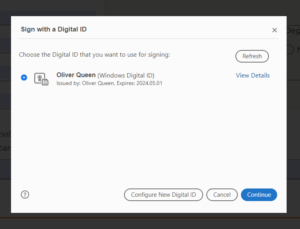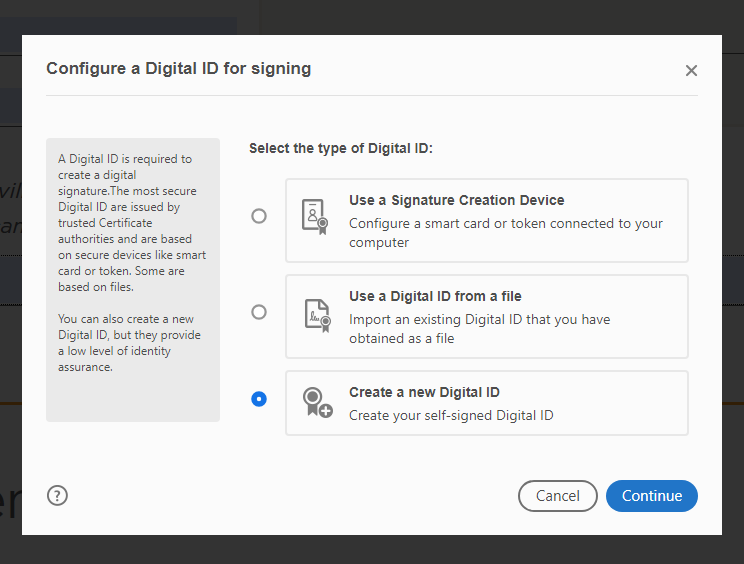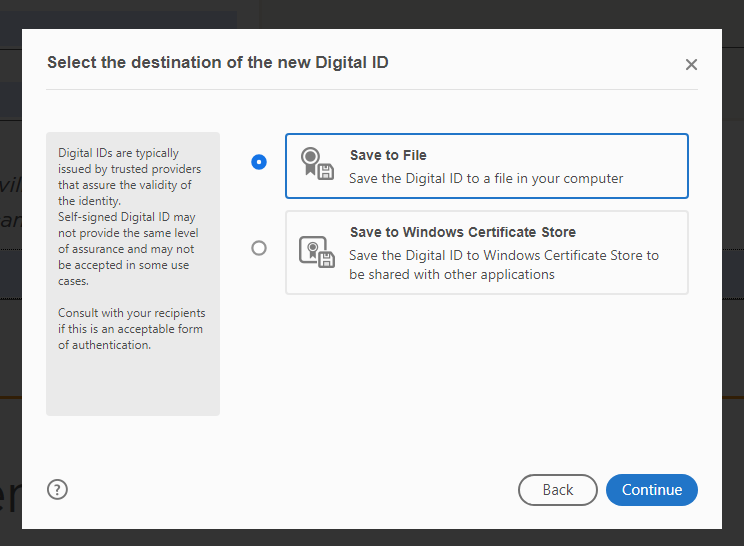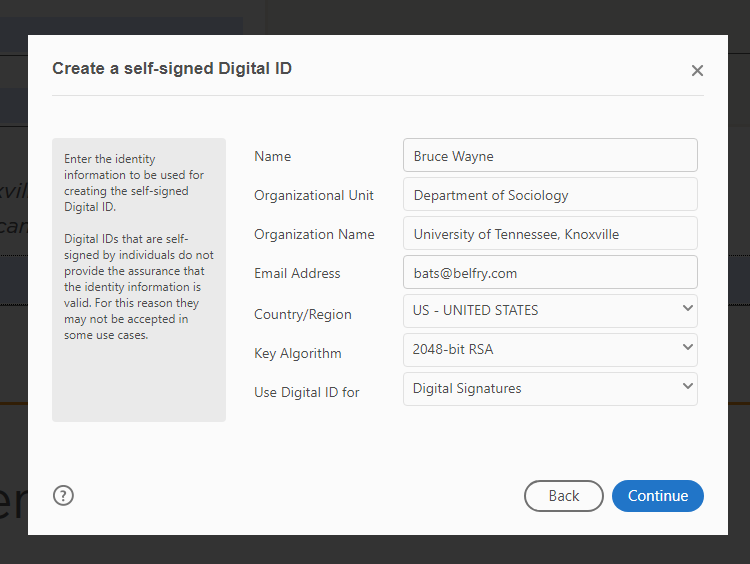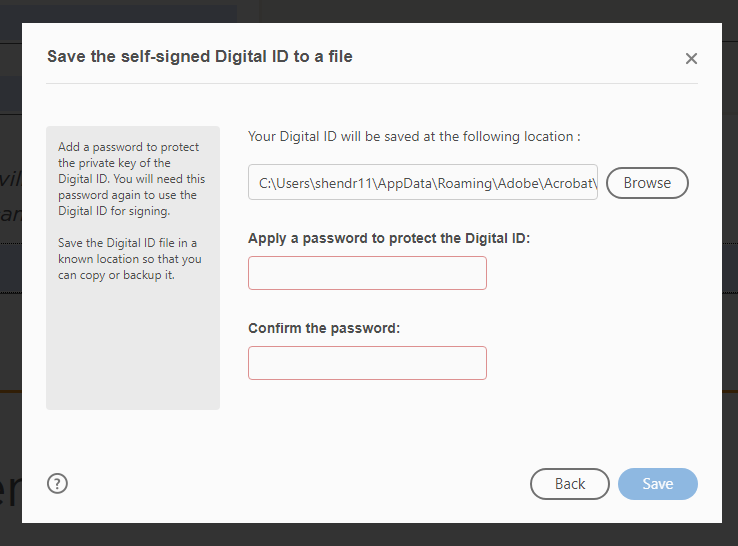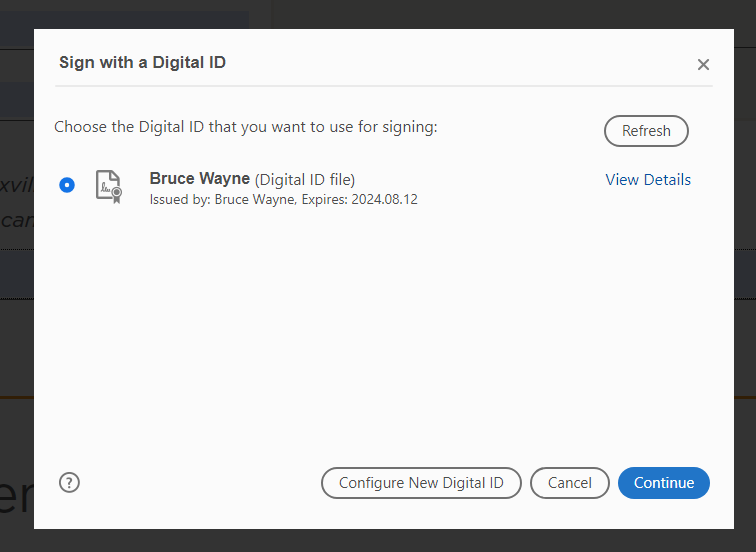When filling out graduation forms, it may be difficult to obtain original signatures from your committee members. They may be away at a conference or in the field, so the Graduate School now accepts electronic signatures on graduation forms. This page describes how to apply electronic signatures to your forms. This document assumes that you are a graduate student preparing to graduate.
Apply Your Signature
On many forms, you will be asked, as a graduate student, to apply your own signature to the form. To do this, you will need to use Adobe Acrobat or Adobe Acrobat Reader. For the purposes of this document, both will be referred to as “Acrobat.”
- Download your form from Forms Central and open it in Acrobat. This will not work for a form opened in a browser like Chrome or Edge.
- Fill out your form with all other information, other than the signature.
Once you have completed all other fields, click into the field for your signature. Acrobat will give you the option to apply an electronic signature, if you already have it.If you already have an electronic signature prepared on your computer, you have now applied your signature.
- If you do not already have an electronic signature prepared, you will need to create one. Follow these steps to create a signature that you can then apply:
- Acrobat will prompt you to let you know that a Digital ID Configuration is required. A Digital ID is necessary to use an electronic signature, so select “Configure Digital ID.”
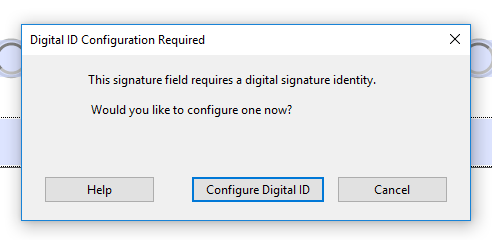
- The next dialog gives you options for creating a Digital ID. Unless you already have one, you’ll want to select “Create a new Digital ID.”

- It is recommended to just save the Digital ID to a file on your computer.

- Fill out the next dialog with your name, the name of your department, the University of Tennessee, Knoxville and your email address to complete your electronic signature.

- Next, provide a password to be used when using the Digital ID to ensure that no one else can use it.

- At this point, you will now be given the option to use your new Digital ID to apply an electronic signature.

- Acrobat will prompt you to let you know that a Digital ID Configuration is required. A Digital ID is necessary to use an electronic signature, so select “Configure Digital ID.”
- Once you’ve applied your signature, save the form.
Get Other Signatures
Your form may require a signature from your Director of Graduate Studies, a department head, or perhaps each of your thesis/dissertation committee members. You’ll need to send the form to each person in turn. Do not send the form to everyone at once.
Note that if you send the form to everyone at once, you will then have multiple files returned to you. The Graduate School will only accept a single form.
Each person will sign their form, as shown above, save the form, and send it back to you. Once everyone has signed the form, you may send it to the Graduate School, as per the instructions on the form.